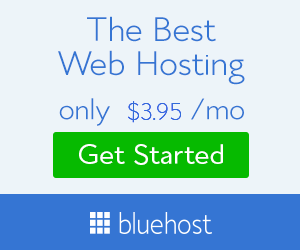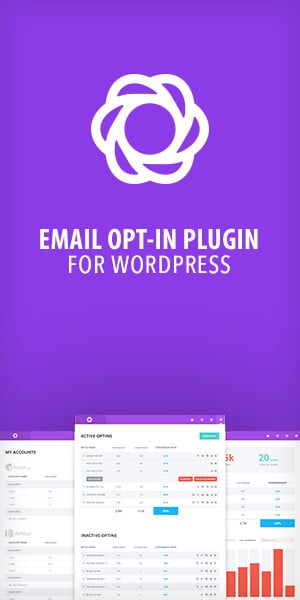Hello everyone i’m going to teach you on how you can transfer your site to another server or another place in your server.
Okay for example we are going to transfer site A to site B
1. Copy the wp-content folder of site A. So using your FTP client as for me I use filezilla in transferring my files you can use any FTP client available out there but I highly suggest you guys use Filezilla its free and its good.
Here are the things that you need.
- FTP Server
- FTP Username
- FTP Password
If you don’t have one you can create your own FTP account or you can ask your server’s tech support on how to do this or contact me here. Now if you have those information we are now going to connect to your server and you will be redirected to the root file and go to htdocs or public_html and once inside locate your wp-content folder and then download it.
2. Now we have the WP file all we need to do now is download the database. In checking what is the name of the database specially when you are installing WP automatically using your cPanel’s fantastico or one click install features then you will have no idea what is the name of the database you are going to download. So what you do is inside your WP files locate the wp-config.php there you will find your database name, database username and your database password.
Once you have the database name go to phpMyAdmin and locate that database, click it and then select export. In doing export the database will be now exported into your local drive.
3. Now you have your database file and your WP files What’s Next? Okay your will do the reverse of what you did from step 1 to 2 instead of downloading you are going to be uploading those files.
First install WP to the domain name to where you are going to transfer the site. After the installation connect to the server using the FTP and once you are there you will see that there are WP files already inside the domain name. Now you are going to upload the wp-content folder you have downloaded to the server. When that is done go to phpMyAdmin again and locate the database on the newly created WP site and click on the name of the database select drop all tables and then import the database you have downloaded.
4. If all files have been uploaded to the server all we have to do now is change the site url and home url of the database because the site and home url is going to be pointing to the old site, so you need to place in the correct url.
Now this is my own way of transferring websites to another server but there are a several ways in doing this. I use a tool called WP-twin and it makes transferring the site faster and easier and there is also backup buddy. So I suggest these two apps WP-twin and Backup Buddy
If there are steps that are not clear to you and if you have some additional questions or advice please leave a comment below.