You forgot your password or your username of your WordPress site or your client’s site, how can you retrieve it or reset it. I’m going to share to you 2 steps that I usually do when I’m in this kind of situation.
Beginner Way
When you try to go to your sites WP Dashboard you usually issue this command at the end of your url /wp-admin or /wp-login.php and you will see something like this.
Image Source: NewsForGeeks.net
As you can see below there is this Lost your password? link, click that. You will then be ask to enter your username or your email address and then hit save, you should be receiving the reset link and that is that link where you can reset your password.
But. . .
What is the email didn’t come through (just what I have experience now, and the reason why I blogged about this)
Now here is the advance way and it has to do with your database
Advance way
(I’m assuming you are familiar with phpMyAdmin) So login to your account and then open up your database and locate the table wp_users.
This will give you the list of users that are registered in your site, now click edit on the username you want to change the passowrd and edit the user_pass field by adding your new password under Value and also by changing the Function to MD5 and hit GO
Image Source: Codex.WordPress.org
And you are done, try logging in to your site now and confirm your new account.
If this is confusing for you don’t hesitate to leave a comment and I will be ready to assist.


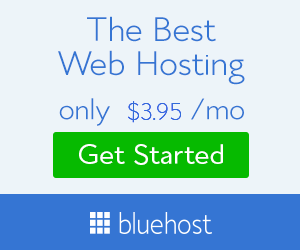
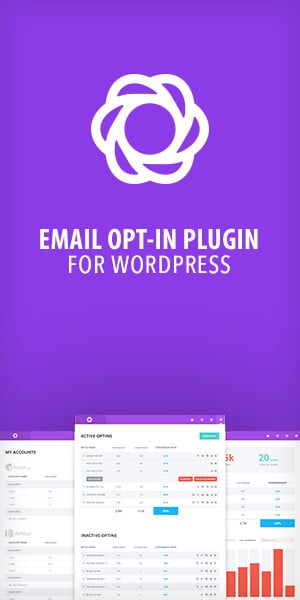


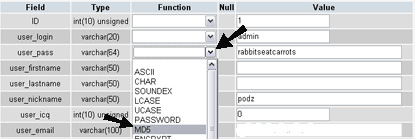
Well how about contacting your site’s host?
Aras Androck recently posted..couponhuntr.com
Yeah you can do that also if you are not too sure of what you are doing. But for some who loves to get their hands dirty knowing how the backend of your site helps.
But yes I totally agree your hosting’s tech support is a good option also.